Adding New Fields to your Member Database
- You are here:
- Home /
- Help Topics /
- Adding New Fields to your Member Database
When adding or editing a member database you can easily define the form fields that are shown when you edit or display member details.
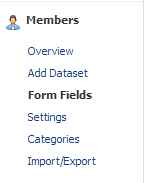
Every site comes with a members database already created in their dashboard.
This database can be accessed through the ‘Members’ menu on the dashboard.
If the standard fields contained in this database do not capture enough information about your members then you can easily add another field(s):



